How do I use the flatpak version of the app?
To install OM on Linux with flatpak, open the terminal and input flatpak install flathub app.organicmaps.desktop
Once the app is installed you can use the scroll wheel of your mouse or the controls on the right menu bar to zoom into the area you wish to navigate in order to download maps for that area. You can also click the "download" icon in the lower right. Once you have downloaded maps for the regions you care about, the app should work even without an internet connection.
You can hover your mouse over the various icons to see some help text.
To perform routing and turn by turn navigation, you have a couple of options. if you know the GPS coordinates of your starting and ending points, you can click the settings icon (above the green checkmark) and input the coordinates of your starting point and destination. To set the starting point on the map, click the navigation icon and select "start point", then hold down the shift key and left-click on the map. To set the destination, change to "end point" and click a location on the map.
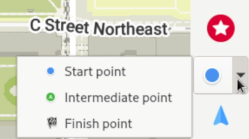
You can click the blue icon directly above settings icon to clear navigation.

To search for addresses and destinations, click the magnifying glass and enter the address or search term.
To bookmark a location, hold down the Alt key and right-click the place you want to bookmark. The bookmark may not be immediately visible, to view and manage bookmarks you need to click the red star icon.

The Linux desktop app is mostly used for development purposes (automated testing and checking logic without having to compile for mobile). Any volunteers to improve the usability of the Linux version are welcomed!